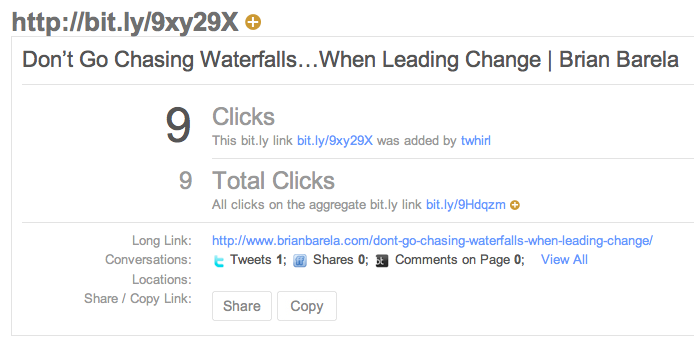If you recently started sharing blog posts and pages on Facebook and Twitter here are some things you will need to know…
CHANGE YOUR PERMALINKS! (WordPress users)
Permalinks are the permanent urls to your posts and pages that you create. If you do not change the settings they will follow this structure:
![]() The end of this link is not conducive to sharing for two reasons: 1-It’s not descriptive, meaning it does not provide any insight into what the post is about. 2-It looks too techy–if you are sharing something like this on Facebook, and many of those whom you want to read this are not bloggers, this can actually intimidate people from clicking. Click here to see how to change your permalinks. Then look for the title “Choosing Your Permalink Structure.” I recommend selecting “Custom Structure,” then inputting this into the blank space: /%postname%/
The end of this link is not conducive to sharing for two reasons: 1-It’s not descriptive, meaning it does not provide any insight into what the post is about. 2-It looks too techy–if you are sharing something like this on Facebook, and many of those whom you want to read this are not bloggers, this can actually intimidate people from clicking. Click here to see how to change your permalinks. Then look for the title “Choosing Your Permalink Structure.” I recommend selecting “Custom Structure,” then inputting this into the blank space: /%postname%/
I recommend your permalinks contain ONLY the title of the post. For example:
Link to the Individual Post or Page, Not Your Entire Blog
Wrong: “Just posted on how to lead people to Christ. Check it out! www.myblog.com“
Right: “Just posted on how to lead people to Christ. Check it out! www.myblog.com/how-to-lead-people-to-christ“
If you are directing people to something specific than your link needs to be specific. Don’t make people take an extra step and click on the general link, then the specific link. Take them right to the content you want them to see. If you have just launched a blog or redesigned one, then definitely share the general link.
What to write before your link:
- The title of your post
- Asking a question: “Have you found leading a team challenging?”
- Making a statement: “Facebook is the best place to share your faith.”
What not to write before your link:
- “Check this out”
- “I just blogged”
- “This is important for everyone to read”
Sharing on Twitter
Use a link shortener when sharing your post. This is part custom, part beneficial to you as a blogger. If you share your link un-shortened it looks as though you are not familiar with the custom of using a link shortener. If you use a link shortener such as bit.ly you will also get some basic statistics on that particular link (adding a “+” to the end of the bit.ly link will bring up a statistics page).
So when I tweeted this:
…and added a “+” to the end of the link I was able to see this page:
Sharing on Facebook
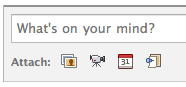
I’ve found it easier to share a blog link by selecting the link icon (the one with the pushpin) right below the status update. This takes the link out of the status update and formats it in a more appealing way. If you paste the link inside the status update Facebook will automatically put the content of the link below the post–which duplicates part of your content–again this is not ideal for sharing as people will read part of your content twice.